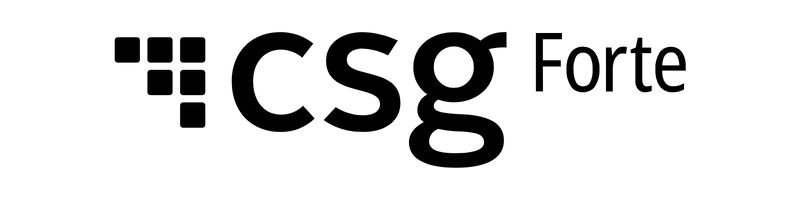Funding - Merchants
Hi there! Welcome to Dex, Forte's latest and greatest payments application. With Dex, you can view, create, and manage all your transaction data—including customers, payment methods, addresses, and schedules—in one convenient place. You can also view and maintain your merchant account, keep track of your funding entries, resolve disputed transactions, and generate API credentials to connect Dex with your third-party applications.
Viewing Funding Entries
The Funding Datagrid enables users with the appropriate permissions to view the funding entries of an organization's locations. By default, Dex displays the funding entries for the previous thirty days, but you can filter the displayed results by Effective Date, Bank Account Number, Amount, Funding Source and/or Funding Status. To access the Funding Datagrid, click Funding in the Dex main menu. Funded entries from the previous thirty days display. You can customize the number of items that display using the display dropdown in the bottom left corner.
The following table provides a brief description of what each column displays on the Funding Datagrid:
Column | Description | |
Effective Date | The date on which the amount was credited to the merchant's bank account. | |
Origination Date | The date on which the funds of the transaction go to the originating depository financial institution. | |
Return Date | Displays the date when a funding entry returns a status of failed. | |
Total | The amount that is being funded less Reserve amounts and Discount Fees. This amount depends on the number of funding entries and how they're calculated as in the table below: | |
Type | Description | |
Net | Forte adds all transactions—both sales (debits) and refunds (credits)—to create a single funding transaction that is deposited into the merchant's debit funding bank account. Credit transactions offset debit transactions and unfunding offsets funding. | |
Not Net | Forte creates two different funding entries for sale transactions (debits) and refund transactions (credits) and deposits funding into the merchant's designated debit funding bank account and credit funding bank account. | |
Fund Four | Forte creates four different funding entries for sale transactions (debits) and refund transactions (credits) and deposits them into the merchant's designated funding bank account. For Fund Four funding, the following amounts create funding entries:
| |
Fund Five | Forte creates five different funding entries for sale transactions (debits) and refund transactions (credits) and deposits them into the merchant's designated funding bank account. For Fund Five funding, the following amounts create funding entries:
| |
Status | The status of the funding entry. Supported values for this column include the following:
| |
Funding Source | Source of the funding (e.g., ACH Debits, Payfac Credit Card, Reserve Release, etc.). Below is a list of supported values:
| |
Location | The location name and ID number for which Forte is funding the transactions. | |
Funding Reference ID | The funding entry's identification number, which is used to track funding expenditures. | |
Entry Description | Details pertaining to the funding entry that can be overwritten by the merchant after the funds are in the merchant's bank account. | |
Bank Info | The merchant's bank name, routing number, and the last four digits of his/her account number. | |
Filtering the Funding Entry Display List
You can apply the following general filters to customize the displayed transaction list:
Filter | Description |
Effective Date | The Effective Date of the transaction. Use the date picker in both the Start Date and End Date fields to customize the date range of your listed funding entry. If a date range is not provided, the End Date defaults to today's date and the Start Date defaults to yesterday. You can also choose one of the following pre-set dates/date ranges:
If a date range is not provided, the End Date defaults to today's date and the Start Date defaults to thirty days prior to today's date. Both dates are inclusive. This field saves the last date filter option so that you don't have to put the same option in every time you search for funding entries. |
Bank Account # | The full DDA bank account number. |
Amount | The amount being funded. Enter a fixed amount or an amount range by using the amount selection toggle beneath the text field and click the Update button. |
If you’d like to refine the results of a transaction list further, you can use more specific filter parameters located under in More Filters dropdown field. The following filters are available.
Filter | Description |
Funding Source | Source of the funding (e.g., ACH Debits, Payfac Credit Card, Reserve Release, etc.).
|
Funding Status | The status of the funding transaction. Supported values include the following:
|
Searching for a Funding Entry
To view a specific funding entry without having to filter through a long list, you can search for it using the entry's Reference Number or the Location ID. Dex auto-populates the list of results. Use the filters listed above to further narrow down the list of funding entries.
Viewing Funding Entry Details
To view the details of a funding entry, click the row on which the desired funding entry is listed. A Funding Details Modal displays on the right side of the screen. The Funding tab of this modal provides a total amount for Sales and Debits, Refunds and Credits, Chargebacks and Debit Rejects, and Refund and Credit Rejects. It also provides a listing of any adjustment amounts related to Reserves, Reserve Release, and Discount Fees, which may impact the total amount of the funding entry. The General tab of the Funding Details Modal provides Origination Date, Effective Date, Return Date, Bank Information, Entry Description, Response, Location, and Funding Source information for this particular funding entry.
Viewing the Related Transaction of a Funded Entry
To view a list of transactions related to a particular funding entry, you can either click