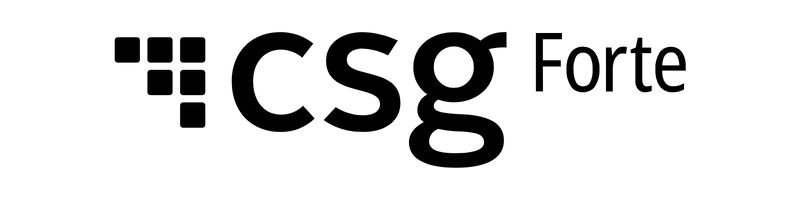My Tickets
Hi there! Welcome to Dex, Forte's latest and greatest payments application. With Dex, you can view, create, and manage all your transaction data—including customers, payment methods, addresses, and schedules—in one convenient place. You can also view and maintain your merchant account, keep track of your funding entries, resolve disputed transactions, and generate API credentials to connect Dex with your third-party applications.
Viewing Your Tickets
The My Tickets Datagrid in Dex enables you to view and track the progress of support tickets that you submit via Forte's Support Services website. This searchable, filterable datagrid provides a snapshot of the ticket's progress and provides you with the contact information for the agent currently working on your ticket.
The My Tickets Datagrid
To view the My Tickets Datagrid, simply click the My Tickets menu option in the Dex main menu. The My Tickets Datagrid displays the following columns of information:
Column | Description |
Ticket ID | |
Received | The date you submitted the ticket. This column also displays the progress of the ticket and the number of days Forte has left to resolve the ticket. The number of days allotted to resolve a ticket depends on the type of ticket submitted. For reference the following colors indicate the progress of the ticket: • Indicates that the ticket is at least 70% complete. • Indicates that the ticket is between 11–69% complete. • Indicates that the ticket is between 0–10% complete.
|
Status | The current status of the ticket. Supported options include the following:
|
Type | |
Submitted By | The email address of the person who submitted the ticket. |
Assigned To | The email address of the Forte agent who is working or worked on the ticket. |
Organization | The name and Organization ID of the Merchant or Partner account to which this ticket belongs. |
Searching for a Ticket
You can search for a specific ticket by Ticket ID, Location ID, or Organization ID. You can also filter the tickets that display in the My Tickets Datagrid using the following filter fields:
Filter | Description |
Received | The date you submitted the ticket. Use the date picker in both the Start Date and End Date fields to customize the date range of your listed tickets. If a date range is not provided, the End Date defaults to today's date and the Start Date defaults to 7 days prior. You can also choose one of the following pre-set dates/date ranges: • Today |
Status | The status of the ticket. This field defaults to Open and Pending; however, supported options include the following:
|
Assigned To | Use the search and/or dropdown menu to select the Forte agent to whom your ticket was assigned. This field supports multiple selections. |
Submitted By | The name of the user who submitted the ticket. This field defaults to Me; however, you can use the search and/or dropdown menu to select the name of the person in your organization that submitted the ticket. |
Priority | The priority assigned to the ticket. This field defaults to all priority levels; however, supported options include the following:
|